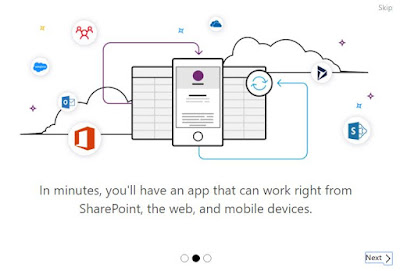You can see what's new in Teams in the T-Bot chat in the Release Notes tab. The below is directly from the release notes. I have added a few comments here and there in Blue so you know it's me speaking.
New PowerApps tab: Now, you can add Microsoft PowerApps as a tab! PowerApps are "code-free" apps that you can build with a WYSIWYG editor from PowerApps.com. They're great for internal use within your team, since you can build a quick app to perform a specific task or to handle highly specialized data. To get started building your own app, head over to https://web.powerapps.com. Once you've built your app, you'll be able to add it as a new tab in a channel just like you'd add any other tab.
This is a really cool addition, but not a new idea. Fans of Spark have been going on about this type of thing for a while now, so it's about time it has come to Teams. From what I saw in Spark, it used an "If this then that" style workflow to create an "app" which can be used in Spark. PowerApps in Teams, it seems, is much more than that. PowerApps itself, isn't new. The ability to add it as a tab in Teams is though.
A quick run through of PowerApps Open PowerApps for the first time and you see a splash screen which tells you quickly what you can do with it.
It seems that anyone can use this tool to create an app and connect it to Teams or other services and applications in the Office 365 suite without knowing how to code. There is a list of sample apps created by Microsoft and others than have shared them, from to-do lists to asset trackers. It uses Microsoft Flow to create workflows and connectors to connect to services. For instance: OneDrive can be used to store the app, Microsoft Translator can be used in the app to translate content, and Dynamics CRM can be used as a data source. There are free and premium connectors which connect to Microsoft and 3rd party services and applications. You can also create custom connectors to onnect to any existing or new REST API , as long as that API supports at least one of 10+ authentication methods and use JSON. You can also connect to on-premises applications and services by installing gateways. An on-premises gateway can be used to connect to on-premises systems and create apps that work across devices without having to migrate any data.
I'll write a separate post when I finally get around to making an app with PowerApps.
Fun with Outlook: Teams will now integrate with Outlook in new and interesting ways thanks to the Outlook plug in. When you head to your Outlook calendar, you'll see a button labeled New Teams Meeting. Click on it, and you'll be able to schedule a Teams meeting from Outlook. You'll also have the ability to update, cancel, or forward Teams meetings from Outlook. All your meetings in Teams will show up in your Outlook calendar (and vice versa), and you'll be able to join your meeting from either app. (As of right now, the Outlook plugin is only available for Windows users. But don't worry! Support for Mac is coming soon.)
As the above description states, there will be a new tab in the Outlook meetings page that allows you to schedule and join meetings in Teams. The tab is similar to the tab for Skype Meetings and Lync Meetings before it. Just another example of the deep integration between products in the Office and Office 365 suite.
I updated my Outlook on a First Release Current Release installation of Office ProPlus and can't see a tab. I also looked for the add-in in the add-ins manager and it isn't there. A quick search and it looks like the add-in was pulled, possiblt because of instability in Outlook. https://microsoftteams.uservoice.com/forums/555103-public/suggestions/16958275-teams-meeting-in-outlook. Fret not, there will be an add-in, but they're obliously going to fix whatever is suboptimal and try again for a release in the near future. I'll update this post when I see the add-in is live.
Improved editing for Wiki: Editing your Wiki pages just got a lot easier! Now, when you want to edit a section, you can just click into the section and start typing. Additionally, your changes will be saved automatically once you click out of the section, so you won't have to worry about selecting 'Edit' and 'Save' while you write. We hope you like it!
If you didn't know, you can create Wiki pages as a tab in Teams. This update brings some improvements to the editing of the pages and sections with click to edit and automatic saving.
My only comment about this is perhaps it is now too easy to edit. Because there is no deliberate edit button, a wrong click could put the cursor somewhere in the content and lead to inadvertant edits.
That's it for now.
As always, I thank you for reading.
If this or any other post has been useful to you please take a moment to share. Comments are welcome.