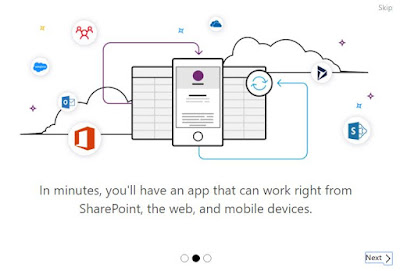Another quick post just to say that you should definitely restart your Skype for Business servers following the installation of CU5 (May 2017 Cumulative Update).
I installed the CU from the update installer as usual and let it run through the process. Sometimes a CU asks for a restart to complete the process, and sometimes it doesn't. Who am I to argue? I figure that if it needs one, Microsoft would have put in a prompt for a restart. Turns out Microsoft is not always right. Who'd have thought!
What I noticed
When I installed the CU on my Front End servers, it asked for a restart on one but not the other in a pool pair. I restarted the one that asked for a restart, but not the other. For that matter, it didn't ask for a restart of my Edge server.The Front End that asked for a restart was the CMS "Active Master". That makes sense, since the CMS master has a little more going on.
What I eventually noticed, that lead me to the restart, and this post, was some missing parameters in the WebServiceConfiguration. I was applying the changes to the Web Joining User Experience that came in with CU5. The process was well documented in an excellent post by Martin Boam here.
The process is simply a matter of running three commands to change some parameters on the Web Services Configuration. I logged onto one of the Front Ends and before running the command to change the parameter, I thought I would look to see what was already set.
The first command is Set-CsWebServiceConfiguration -MeetingUxUseCdn $True. So I ran a Get-CsWebServiceConfiguration first. I couldn't see the parameter for MeetingUXUseCDN in the list. To make sure I wasn't missing it, I decided to filter the results the results with Get-CsWebServiceConfiguration | FL MeetingUxUseCdn.
I got...
I then logged onto my other Front End and ran Get-CsWebServiceConfiguration | FL MeetingUxUseCdn.
I got...
This indicated that the parameter was there, but set to False. So I proceeded to run the three commands.
Set-CsWebServiceConfiguration -MeetingUxUseCdn $True
Set-CsWebServiceConfiguration -MeetingUxEnableTelemetry $True
Set-CsWebServiceConfiguration -JoinLauncherCdnTimeout (New-TimeSpan -Seconds 10)
Followed by Enable-CsComputer as suggested, to update IIS applications.
Now when I run Get-CsWebServiceConfiguration | FL MeetingUxUseCdn, MeetingUxEnableTelemetry, JoinLauncherCdnTimeout, I get...
I then restarted my other Front End (with the missing parameters). While I waited, I tested the join and meeting experience. I have to say that this is a huge improvement on the old UX. I would encourage you to do this following the installation of CU5.
Once the other Front End was back online I ran Get-CsWebServiceConfiguration | FL MeetingUxUseCdn, MeetingUxEnableTelemetry, JoinLauncherCdnTimeout and got...
This indicated that the restart resolved the issue and added the missing parameters to the Web Services Configuration and, I can only imagine, other places.
So I ran the three commands, plus Enable-CSComputer, again.
The moral of the story is that you should always get in the habit of restarting your Skype for Business servers after applying a CU or any update if you can. Even if it doeesn't ask for one! You never know what you'll be missing or what might be broken.
That's it for now.
As always, I thank you for reading.
If this or any other post has been useful to you please take a moment to share. Comments are welcome.