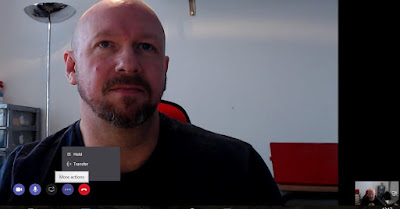Just a
This was enabled by Microsoft on 28th December 2017 along with a ton of other features in line with their aggressive roadmap. This is just one of the features promised in Q4 2017. The full list is below.
As you can see, that was quite a list. I haven't had a chance to test all of them, nor do I have the means to test some of them since my personal Office 365 tenant only has a single user account.
I've tested calling in Chrome and Edge and each offers a slightly different experience.
Chrome
In Chrome, you get support for audio only in a scheduled or ad-hoc meeting. One thing that surprised me was that it was possible to invite a Business Guest into the meeting.
The first time you use it, you'll get a popup asking if you want to allow Chrome to access your Mic and Camera. Unfortunately I didn't get a screen grab of the popup in Chrome. I'll update if I get one later.
Once you're in a meeting you can mute or hang up. The video and sharing buttons are there, but greyed out. If you click on one you get a popup saying that the feature is coming soon and it offers you a chance to download the app.
You also get the cog where you can choose your speaker and mic.
Chrome only works for meetings, which is what the roadmap item says you get. To start a meeting, just go into one of your teams and on the bottom of the conversation tab you'll see a video icon. This is the meet now button (should be more prominent!).
Click that to open up the Meet Now dialog, then click meet now.
Once you're in the meeting, you can invite someone. You'll get a bigger list of internal and guest accounts. I have one in this team.
As a participant, using the full client, I get a call toast asking if I want to join the call.
Once I'm in, I have more controls including Desktop and application sharing, and video is enabled by default.
Video is enabled in the full client, however the Chrome user can't see the video stream. You get a broken web image icon and box.
Sharing does work. The Chrome user can see what the full client is presenting full screen, which pushes the video to the bottom right, with the same broken image link.
A good start, I think you'll agree.
Edge
Edge, being a Microsoft product, gets a lot more.
The first time you open Teams in Edge, you get a popup asking if you want to allow Edge to access your webcam and microphone. You read that correctly, webcam!
For starters, you get the calls app on the left bar.
You can use the calls tab to place calls to internal Teams users, I presume, Skype for Business Online users, Business Guests...
...and PSTN numbers. Complete with hold, transfer and keypad controls,
This means you can now use Edge for internal Teams to Teams, Teams to Skype Online (in the same tenant), Teams to Teams Business Guests and Teams to the PSTN (with Phone System and Calling Plan add-on licensing).
As I mentioned above briefly, Edge also supports video calling as well as audio.
Just choose a contact (Teams internal or Guest or SFBO) and click video call.
The callee will get a toast which allows you to accept with audio, video or reject. Click Accept with video to accept with audio and video.
Once in the call, you get the familiar cog allowing you to switch Microphone and Camera. Unfortunately, you don't get the control for speaker like you do in the full desktop app. I can only assume this is coming.
Once you're in a video call you get all the normal controls for hold and transfer as well as full screen video and picture in picture for your own webcam.
Sharing is still disabled.
So you get audio and video in ad-hoc and scheduled Teams Meetings, peer to peer and multi-party calls between internal Teams and SfBO users and external Business Guest users and calling to and from the PSTN.
A good start for sure! Better, even, than Chrome, but not yet perfect.
Incidentally, I also tried in Firefox and got muddled up in the ADFS loop. I wasn't able to change from my Windows login account to my personal Office 365 tenant. I've only tried from a domain joined machine though.
Oddities
There were a few oddities in my experience. Once I was in an audio and video call between the desktop app and Edge, I was unable to change my audio device in the desktop app. In fact, no matter what I had selected, it only used the Windows system default.
Also, because I was only able to change the Microphone and not my speaker, I had a hard time figuring out what speaker it was using.
Curious to know if you had similar or others I haven't spotted in my testing.
Wrap up
All in all this is a great feature. We've been waiting for WebRTC for Skype for Business forever with no launch date in sight. The fact that they actually delivered this feature in Teams first reaffirms Microsoft's commitment to push Teams going forward. Maybe it was just easier to implement for Teams since it uses a new set of APIs when compared to Skype for Business. I do know that others have got WebRTC working for Skype for Business Server meetings including Pexip. So if they can do it, why can't Microsoft?
That's all folks!